POWER AUTOMATE DESKTOP - DATABASE Pre-Requisites Power Automate Desktop Access to database Under the database action, we have only three sub actions, namely: Open SQL connection Execute SQL statement Close SQL connection Open SQL Connection The first step is to connect to the database. So, we will use the Open SQL connection action and provide a connection string to establish the connection (the connection string in the video is a sample). When the connection is successful, the connection details is stored in a variable during execution. Execute SQL statement This action can be used to execute SQL queries. Here, I am using select query and the result is stored in a variable of type datatable. Close SQL connection It is a best practice to always close the database connection once the required queries are executed. YAY! BONUS!😮 How to execute a stored procedure using database action? Stored Procedure without arguments Stored Procedure with arguments (Comma separated in...
POWER AUTOMATE FLOW VARIABLES
A Variable is a named storage space where we can store values of any type.
In Power Automate flows, variables can be created, assigned/re-assigned with any value, can be referenced in other actions or be appended with new value. A variable, when created within a Power Automate flow, can only be accessed within that flow.
Types of variables that can be created:
- STRING : Store alphanumeric characters
- INTEGER : Store whole numbers that can be positive, negative or zero
- FLOAT : Store fractional values in decimal format
- BOOLEAN : Store TRUE or FALSE values
- ARRAY : Store list of multiple values of the same type
- OBJECT : Stores pairs of 'Properties' and their 'Values', like in JSON Format
Please leave a comment, if you have any doubts.
MORE READS: Power Automate Cloud Variables
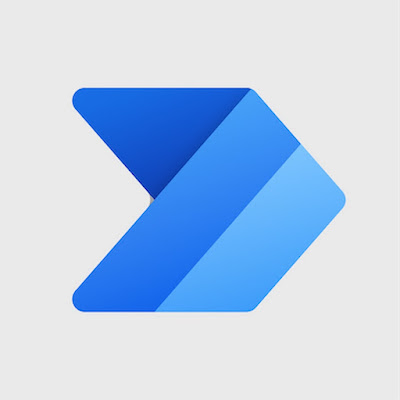
Comments
Post a Comment