POWER AUTOMATE DESKTOP - DATABASE Pre-Requisites Power Automate Desktop Access to database Under the database action, we have only three sub actions, namely: Open SQL connection Execute SQL statement Close SQL connection Open SQL Connection The first step is to connect to the database. So, we will use the Open SQL connection action and provide a connection string to establish the connection (the connection string in the video is a sample). When the connection is successful, the connection details is stored in a variable during execution. Execute SQL statement This action can be used to execute SQL queries. Here, I am using select query and the result is stored in a variable of type datatable. Close SQL connection It is a best practice to always close the database connection once the required queries are executed. YAY! BONUS!😮 How to execute a stored procedure using database action? Stored Procedure without arguments Stored Procedure with arguments (Comma separated in...
Finding length of string/array - Power Automate
PRE-REQUISITE
- Login to Power Automate
- Create a manually triggered instant flow
- An idea on Array Variables and String Variables
For this post, I will be using the String Team Kakashi and the Array ["Naruto","Sakura","Sasuke","Kakashi"]
BUILDING FLOW - Length expression in Cloud Flow
STEP 1: Create a string variable and assign a value.
STEP 2: Create an array variable and assign a value.
STEP 3: Get the length of string using expression tab.
length(variables('TextVar')
STEP 4: Get the length of array using expression tab.
length(variables('ArrayVar'))
QUICK NOTE: You can rename the actions in your flow, that helps better to understand it.
TEST FLOW
Length of string is 12 [Including the Space]
Length of array is 4.
That's all peeps!👋
Please leave a comment for queries!
.png)
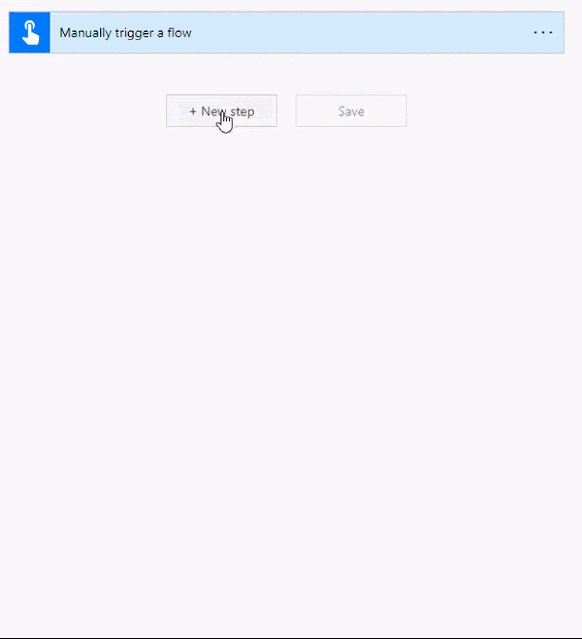
.gif)
.gif)
.gif)
.gif)
.gif)
Comments
Post a Comment