POWER AUTOMATE DESKTOP - DATABASE Pre-Requisites Power Automate Desktop Access to database Under the database action, we have only three sub actions, namely: Open SQL connection Execute SQL statement Close SQL connection Open SQL Connection The first step is to connect to the database. So, we will use the Open SQL connection action and provide a connection string to establish the connection (the connection string in the video is a sample). When the connection is successful, the connection details is stored in a variable during execution. Execute SQL statement This action can be used to execute SQL queries. Here, I am using select query and the result is stored in a variable of type datatable. Close SQL connection It is a best practice to always close the database connection once the required queries are executed. YAY! BONUS!😮 How to execute a stored procedure using database action? Stored Procedure without arguments Stored Procedure with arguments (Comma separated in...
ADD USER - POWER PLATFORM
PRE-REQUISITE
- The user you want to add in Power Platform, must be available in the Azure AD. Please check this post for reference 👉 Azure AD - User 👈
- Login to your Power Platform
STEPS TO ADD NEW USER TO POWER PLATFORM ENVIRONMENT
Step 1: In the Home page of the Power Platform, there is a Settings Gear in the top-right corner, click on it. Under PowerApps, select the "Admin Center". The Power Platform admin center opens in a new tab.
Step 2: Select "Environments" from the side-menu and select your current environment.
Side Note: Environment will be covered in this blog
Step 3: Under the Access block, select "See all" for Users
Step 4: Click on "+ Add User".
Step 5: Search and select your user. Click on Add.
Step 6: By default, the Security Roles, Basic User and Environment Maker will be selected for any user we add. For this example, I am selecting "Approvals User" role and Clicking on Save.
Now, refresh to see the added user.
Quick Tip: If you navigate to the User table in the dataverse, you can see the newly added user under the Data tab.
Please leave a comment if you have any doubts.

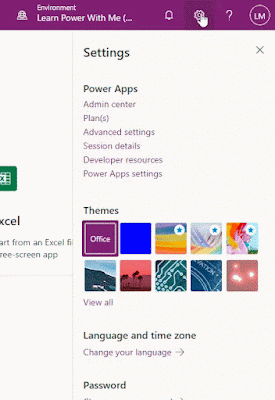
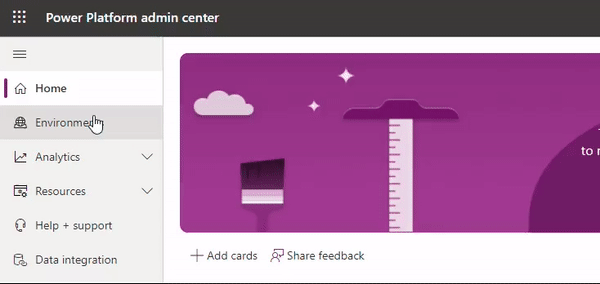
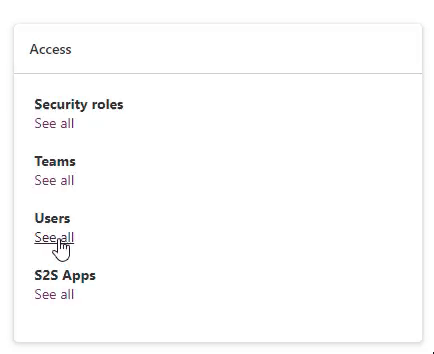

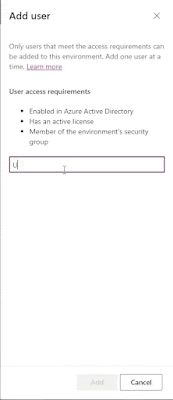
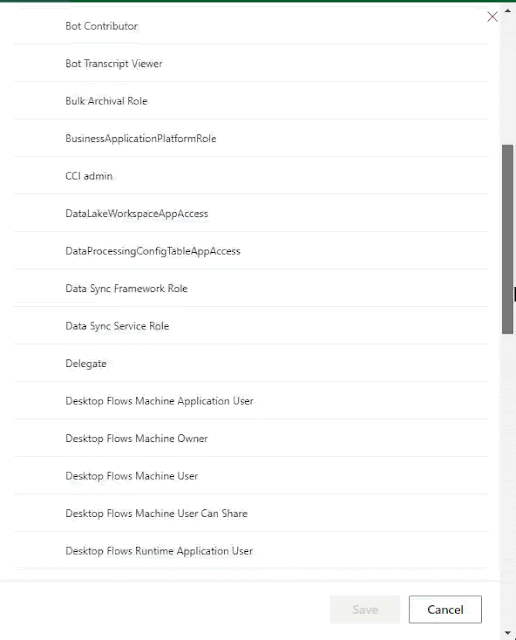
Comments
Post a Comment